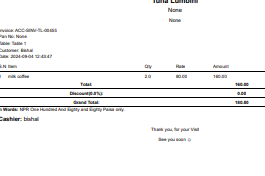How to Open Sajha Menu Pos
- First, click on Sajha Menu POS.

- The Sajha Menu front page will appear. Click on Sajha Menu again.
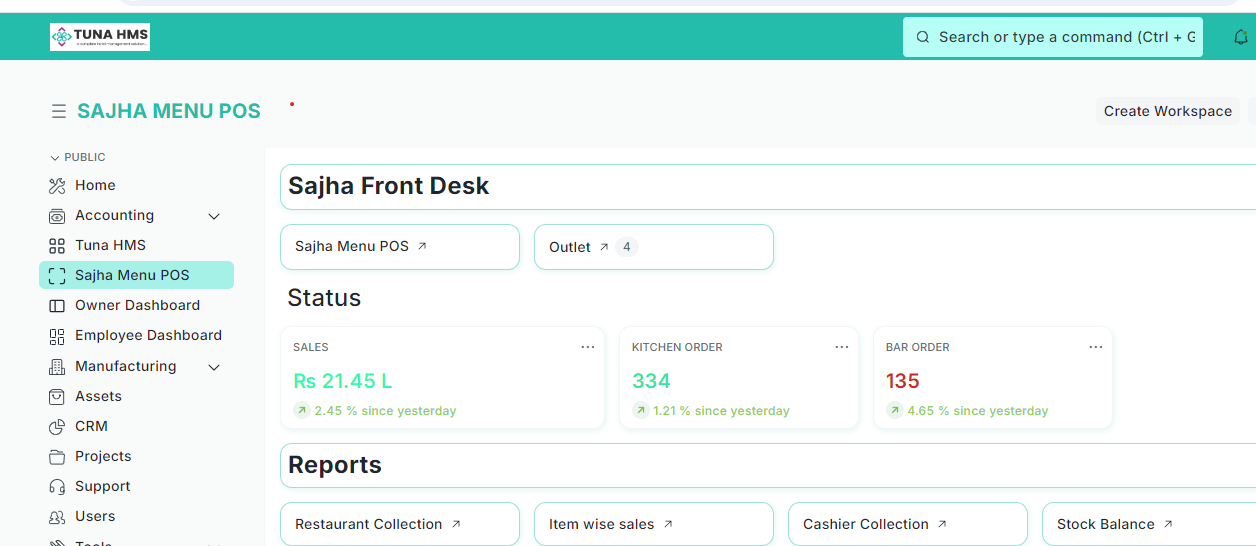
- This will open the front desk interface. There will be an option to "Choose outlet." Select the name of your restaurant or outlet from the list.
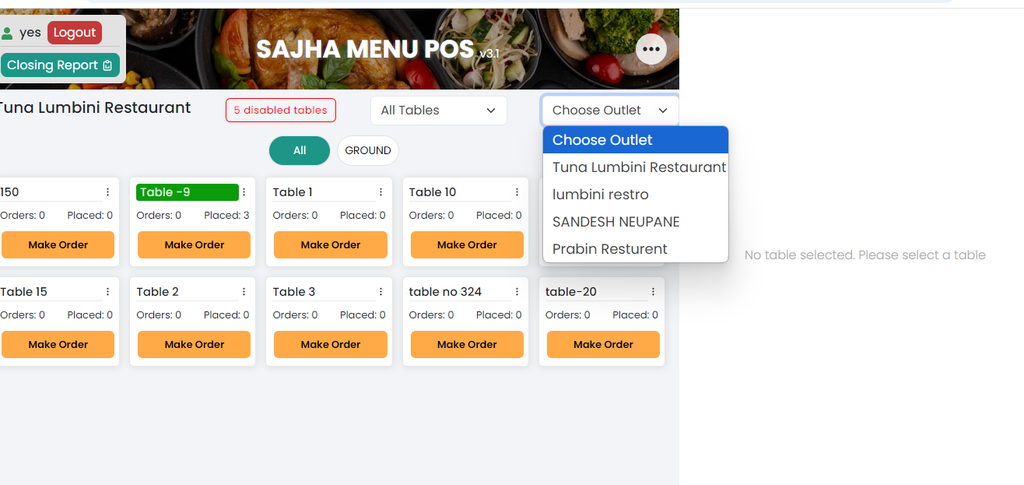 4. Next, select the table name according to where the customers are seated. Let's assume the customers are seated at table 1. Click on Table 1 to access the order options. After clicking, the following screen will appear.
5.
4. Next, select the table name according to where the customers are seated. Let's assume the customers are seated at table 1. Click on Table 1 to access the order options. After clicking, the following screen will appear.
5.
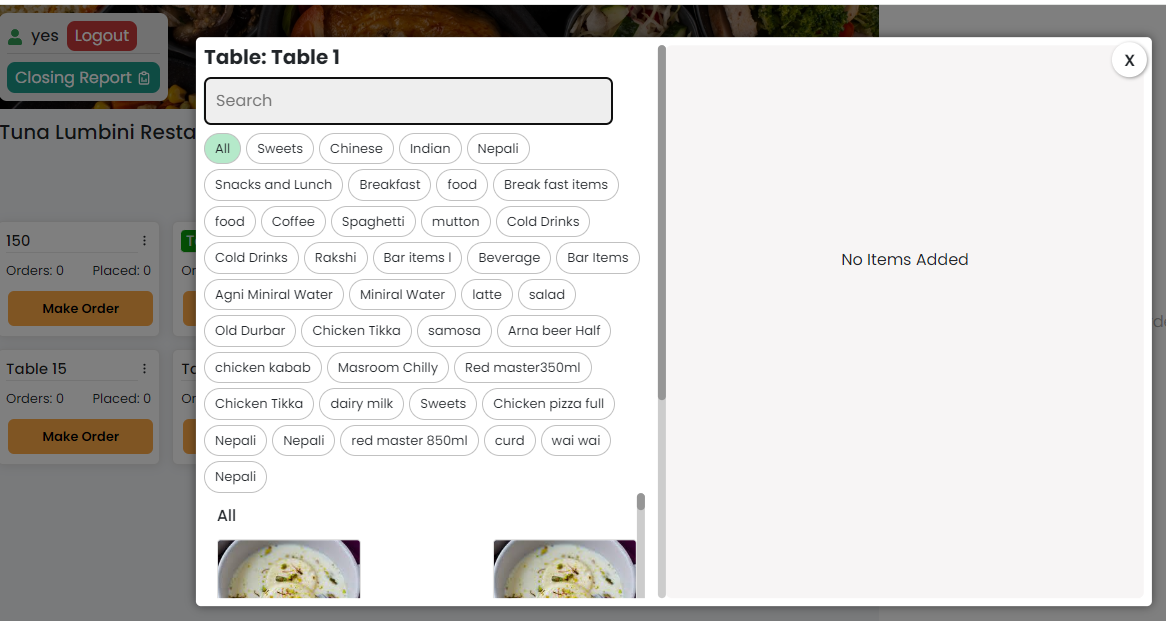 5. You can now place an order by searching for item names or by clicking on the sub-category. For example, let's assume the customer’s order milk tea.
5. You can now place an order by searching for item names or by clicking on the sub-category. For example, let's assume the customer’s order milk tea.
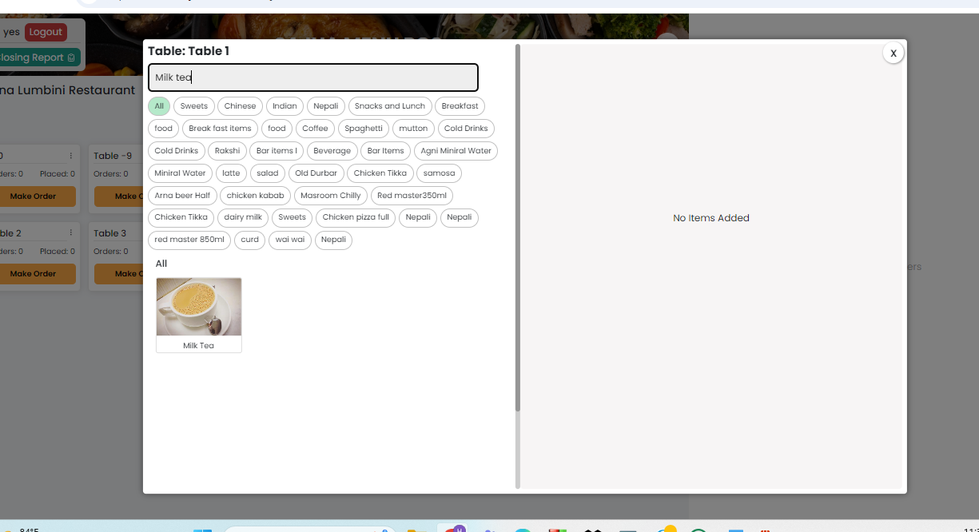
- Click the image of Milk Tea. You will see a section for quantity. Here, you can increase or decrease the quantity according to the customer's request. Then, click PlaceOrder.
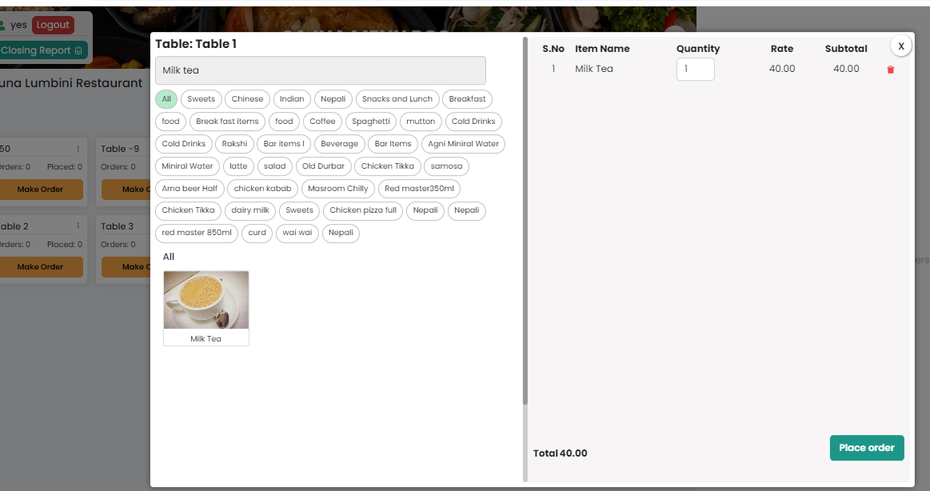 7) After placing the order, you'll see the table summary, which includes the items, rates, quantities, subtotals, and the total amount due. You can choose a payment
Method, submit the payment/save it as a draft.
7) After placing the order, you'll see the table summary, which includes the items, rates, quantities, subtotals, and the total amount due. You can choose a payment
Method, submit the payment/save it as a draft.
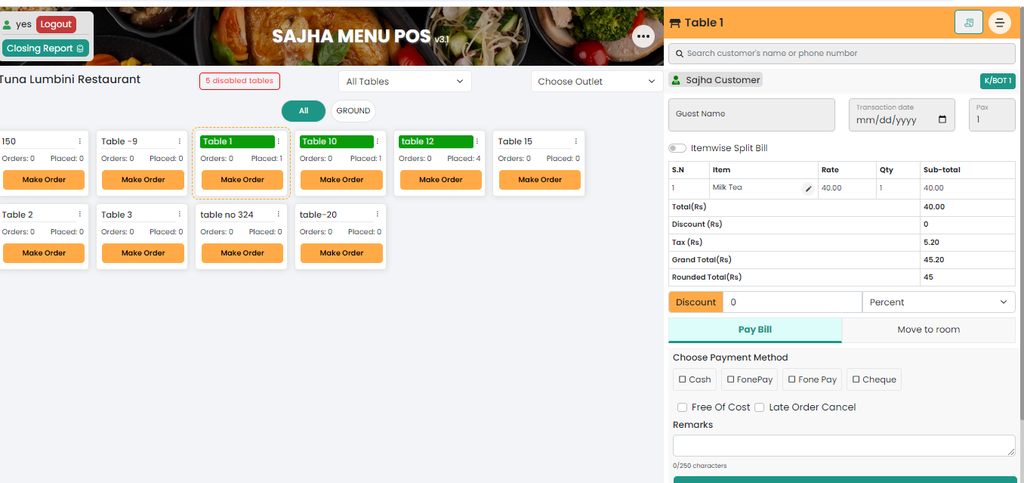
- If you need to print the bill with the customer's name, create a new customer. If not, it defaults to "Sajha Customer." There's also an option for discounts. Click on the Discount section, and you'll see options for either a percentage or a fixed amount. Choose the type of discount, then enter the value. Finally, select the payment method and click Submit Payment. If the customer chooses not to pay immediately, you can save the bill as a draft too.
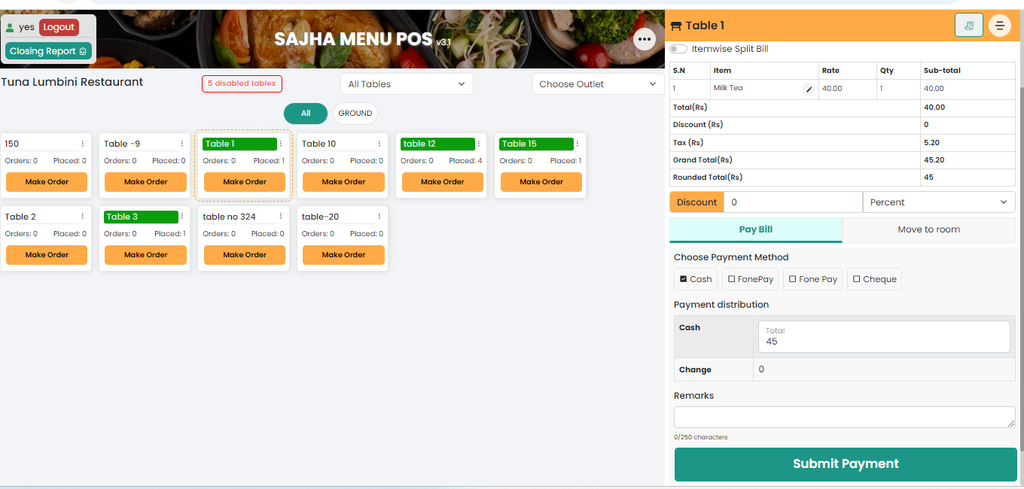 9. Once payment is submitted, the sales invoice will print. You can also preview the invoice.
9. Once payment is submitted, the sales invoice will print. You can also preview the invoice.
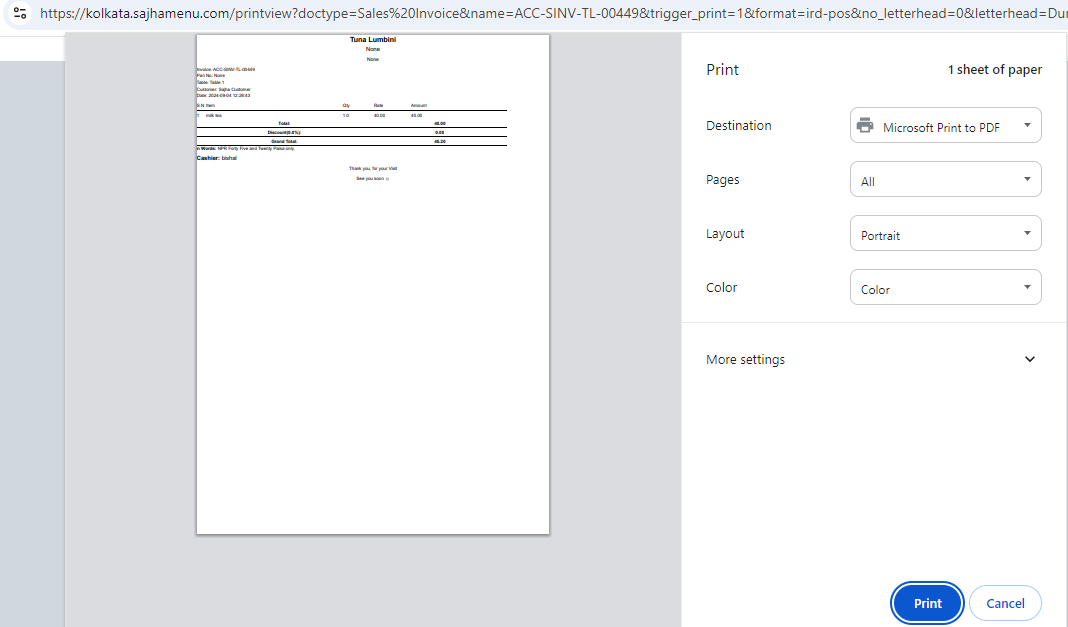 10. If a new customer requests a bill in their name, click the three dots at the top of the screen. You will see different options—click Add Customer.
10. If a new customer requests a bill in their name, click the three dots at the top of the screen. You will see different options—click Add Customer.
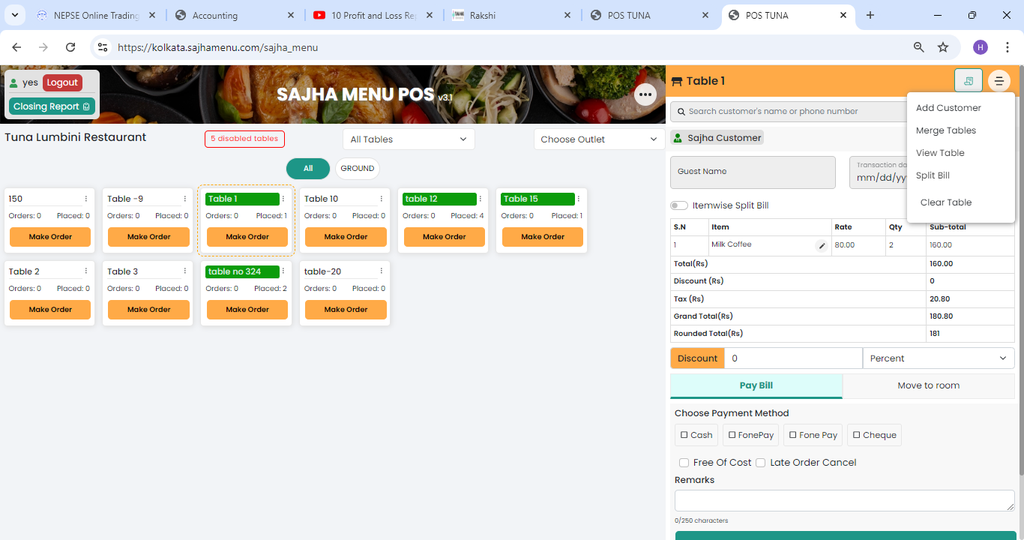 11. Fill in the required customer details and submit.
11. Fill in the required customer details and submit.
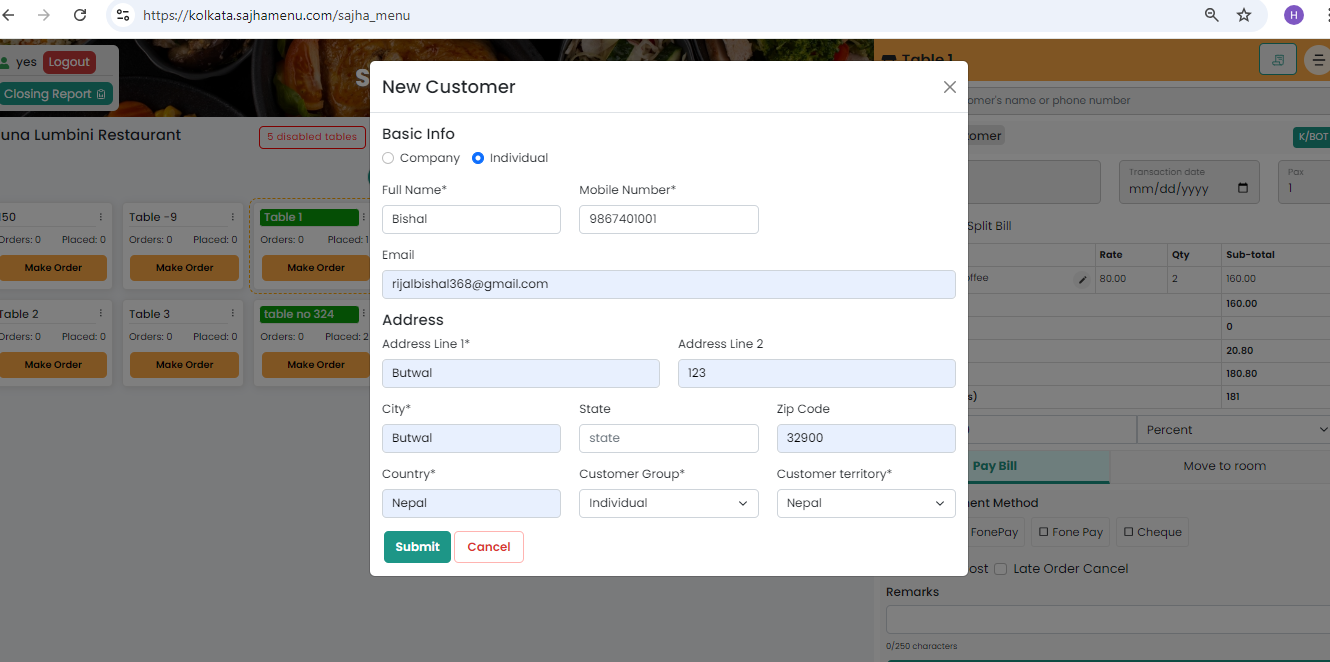
12) Afterward, search for the customer's name in the search bar. Confirm the customer by phone number, then proceed with the payment as described above.
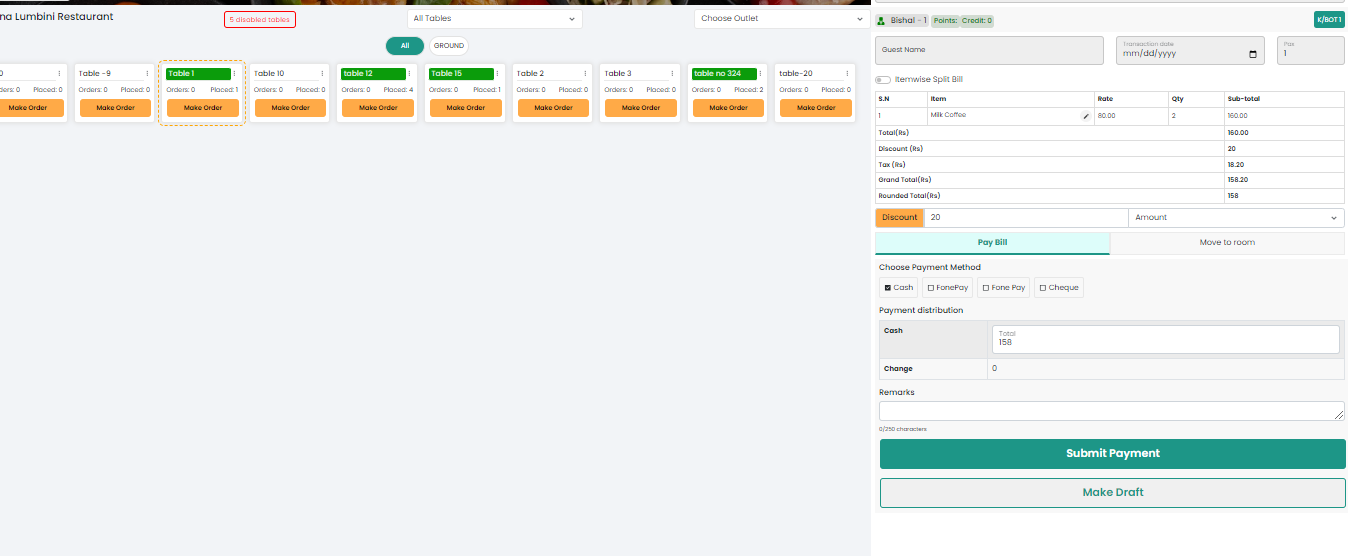
13) The bill will be printed accordingly.